原文链接
https://blog.csdn.net/q764424567/article/details/78426905 这篇文章参考了很多博客,然后加入了一些自己的理解,从了解到深入都有比较详细的例子参考,有不对的地方希望大家可以指出来。thank!
参考资料:
Unity3D教程之EasyTouch插件 http://www.newbieol.com/information/564.html Unity3D EasyTouch 初步使用教程(详细) http://blog.csdn.net/lifeonelive/article/details/47974905 Unity插件EasyTouch学习记录 http://blog.csdn.net/crazyape/article/details/71597452 【Unity插件】EasyTouch5教程 http://blog.csdn.net/weixin_38158625/article/details/72673294 Unity插件——EasyTouch的使用 http://blog.csdn.net/u014086857/article/details/52087379
首先是下载链接:
第一:http://www.newbieol.com 第二:https://www.assetstore.unity3d.com/cn/#!/content/3322 第三:http://download.csdn.net/detail/s10141303/6962919 第四:http://pan.baidu.com/s/1o6Bt2bS
创建步骤:
点击菜单栏的Tools->Hedgehog Team->Easy Touch->Extensions->Add a new Joystick 完成以上骤,此时就会在Game试图左下角看到创建了虚拟遥感的实例。
<h1>属性面板的组件预览</h1>
<h2>属性面板组件参数</h2>
<h3>joystick properties</h3>
Joystick properties下的Joystick name的命名很重要(名字要设置好,脚本代码可以根据这个名字找到是哪个摇杆触发的),等下脚本要用到它。
<h3>joystick position & size</h3>
<h3>joystick axes properties & events</h3>
Interaction type(事件驱动类型)选择Event Notification。
<h3>joystick textures</h3>
参数Speed,控制的是摇杆的x,y轴向的灵敏度,都改为1即可。
以上设置完成后,我们新建一个脚本Move.cs
添加如下代码。
using UnityEngine;
using System.Collections;
public class Move : MonoBehaviour {
void OnEnable()
{
EasyJoystick.On_JoystickMove += OnJoystickMove;
}
// 此函数是摇杆移动中所要处理的事
void OnJoystickMove(MovingJoystick move)
{
if (move.joystickName != "new joystick") // 在这里的名字new joystick 就是上面所说的很重要的名字,在上面图片中joystickName的你修改了什么名字,这里就要写你修改的好的名字(不然脚本不起作用)。
{
return;
}
float PositionX = move.joystickAxis.x; // 获取摇杆偏移摇杆中心的x坐标
float PositionY = move.joystickAxis.y; // 获取摇杆偏移摇杆中心的y坐标
if (PositionY != 0 || PositionX != 0)
{ // 设置控制角色或物体方块的朝向(当前坐标+摇杆偏移量)
transform.LookAt(new Vector3(transform.position.x + PositionX, transform.position.y, transform.position.z + PositionY));
// 移动角色或物体的位置(按其所朝向的位置移动)
transform.Translate(Vector3.forward * Time.deltaTime * 25);
}
}
}
把此脚本放到需要用摇杆控制的物体上,即可实现摇杆控制物体移动。
实例一
场景里放一个cube,当我用一根手指在屏幕上滑动的时候,我需要cube旋转;当我对它拖拽时,需要它跟着手指移动;当我用两根手指滑动时相机平面移动;当我双指向内捏或者向外拉时相机拉近或远。
1.首先添加 easytouch游戏对象,它本身有许多设置选项,我大概过了一下,然后,啥也没记住。
这个简易demo里也不需要修改什么。
2.创建cube
3.创建脚本,并挂给cube
4.编写脚本
这是easytouch中订阅事件的方法,EasyTouch下定义了各种类型的事件,我们只需要编写相应处理方法,然后+=订阅。在OnEnable中订阅,在OnDisable和OnDestroy中取消订阅。方法要传一个Gesture类型的参数,包含了手势的数据。
我的EasyTouchTest
using System.Collections;
using System.Collections.Generic;
using UnityEngine;
using HedgehogTeam.EasyTouch;
using UnityEngine.UI;
public class EasyTouchTest : MonoBehaviour {
public Button BtnReset;
// Use this for initialization
void Start () {
}
// Update is called once per frame
void Update () {
}
void OnEnable() {
EasyTouch.On_Swipe += On_Swipe;
EasyTouch.On_Drag += On_Drag;
EasyTouch.On_Swipe2Fingers += On_Swipe2Fingers;
EasyTouch.On_Pinch += On_Pinch;
BtnReset.onClick.AddListener(ResetScene);
}
void OnDisable() {
EasyTouch.On_Swipe -= On_Swipe;
EasyTouch.On_Drag -= On_Drag;
EasyTouch.On_Swipe2Fingers -= On_Swipe2Fingers;
EasyTouch.On_Pinch -= On_Pinch;
BtnReset.onClick.RemoveListener(ResetScene);
}
void OnDestroy() {
EasyTouch.On_Swipe -= On_Swipe;
EasyTouch.On_Drag -= On_Drag;
EasyTouch.On_Swipe2Fingers -= On_Swipe2Fingers;
EasyTouch.On_Pinch -= On_Pinch;
BtnReset.onClick.RemoveListener(ResetScene);
}
/// <summary>
/// 重置cube和相机
/// </summary>
void ResetScene() {
transform.position = Vector3.zero;
transform.rotation = Quaternion.Euler(Vector3.zero);
Camera.main.transform.position = new Vector3(0, 0, -10);
}
/// <summary>
/// 滑动使cube旋转
/// </summary>
/// <param name="ges"></param>
void On_Swipe(Gesture ges) {
Vector3 vec = new Vector3(ges.deltaPosition.y, ges.deltaPosition.x, 0);
transform.Rotate(vec ,Space.World);
}
/// <summary>
/// 拖拽移动cube
/// </summary>
/// <param name="ges"></param>
void On_Drag(Gesture ges) {
if (ges.pickedObject == gameObject) {
transform.position = ges.GetTouchToWorldPoint(10);//相机z=-10 cube 0
}
}
/// <summary>
/// 双指滑动 平面移动相机
/// </summary>
/// <param name="ges"></param>
void On_Swipe2Fingers(Gesture ges) {
Camera.main.transform.Translate(new Vector3(-ges.deltaPosition.x, -ges.deltaPosition.y, 0));
}
/// <summary>
/// 拉近拉远相机
/// </summary>
/// <param name="ges"></param>
void On_Pinch(Gesture ges) {
Camera.main.transform.Translate(new Vector3(0, 0, ges.deltaPinch));
}
}
参数还需要调整,但之前的小目标是实现了,因为容易一下子就把我的小Cube弄不见了,我就添加了一个复位按钮。
摇杆 剩下的我比较感兴趣的也就是摇杆了,毕竟这个东西挺常用,而且,如果你说要让我自己从头做一个,我还是觉得挺懵逼的··· 右键EasyTouchControls->Joystick创建一个摇杆 常用的设置可能也就是Type,决定了摇杆是动态的还是静态的,静态就是坐标固定,动态的话当手指离开屏幕,摇杆会消失,手触摸的时候在手指触摸的坐标生成摇杆。 设为动态时可以选择摇杆区域全屏,半屏,还可以自定义区域。 摇杆的值
Debug.Log(ETCInput.GetAxis("Horizontal")+","+ ETCInput.GetAxis("Vertical"));
easytouch真的十分强大方便易上手,并且跟UGUI没有什么冲突。更多的功能只有在实际使用中去研究了。
实例二
摇杆控制人物移动
创建虚拟摇杆:
好了,开始使用EasyTouch5实现角色的转向:
如下设置虚拟摇杆参数:
实现角色转动,效果:
以上是虚拟摇杆简单的应用,下面我们将实现角色第一人称的移动&转向:
好了,第一人称视角的移动+转向完成!现在通过摇杆控制角色移动,相机会跟随在角色背后。
接着是第三人称视角:
只需要将Turn&Move 选项勾选上,即可控制人物移动&转向。
完成!哈哈,是不是好简单。完全不用接触代码层面,直接通过视图面板设置,这最适合初学者不过。但是没有接触过,或者只是使用过旧版的人可能就一头雾水了。
实例三
RPG类的游戏的摇杆控制人物移动 1、以下是EasyTouch插件的使用步骤: 1.import“EasyTouch”资源包
2.创建空物体,命名为EasyTouch(当然你也可以改成其他名字)
3.添加EasyTouch.cs脚本在刚刚创建的空物体(EasyTouch)上
4.选择改物体但不要将BroadcastMessages勾选
5.创建一个新的C#脚本,命名MyFirstTouch,然后添加以下方法
void OnEnable(){
EasyTouch.On_TouchStart += On_TouchStart;
}
// Unsubscribe
void OnDisable(){
EasyTouch.On_TouchStart -= On_TouchStart;
}
// Unsubscribe
void OnDestroy(){
EasyTouch.On_TouchStart -= On_TouchStart;
}
// Touch start event
public void On_TouchStart(Gesture gesture){
Debug.Log( "Touch in " + gesture.position);
}
6.再创建一个空物体,命名为Receiver
7.将MyFirstTouch脚本添加到空物体Receiver上
8.运行并且点击遥感,会发现控制台打印了当前按下的坐标
2、根据官方的这些提示,自己来做一个属于自己的人物遥感控制
1.导入EasyTouch3资源包
2.做好前期准备,包括人物模型、地形的创建
3.添加JoyStick实例:HedgehogTeam->EasyTouch->Extensions->Add a new Joystick。此时就会在左下角创建虚拟遥感实例
5 .创建脚本MoveController.cs用来接收遥感事件控制角色的移动
using UnityEngine;
using System.Collections;
public class MoveController : MonoBehaviour {
void OnEnable()
{
EasyJoystick.On_JoystickMove += OnJoystickMove;
EasyJoystick.On_JoystickMoveEnd += OnJoystickMoveEnd;
}
//移动摇杆结束
void OnJoystickMoveEnd(MovingJoystick move)
{
//停止时,角色恢复idle
if (move.joystickName == "MoveJoystick")
{
animation.CrossFade("idle");
}
}
//移动摇杆中
void OnJoystickMove(MovingJoystick move)
{
if (move.joystickName != "MoveJoystick")
{
return;
}
//获取摇杆中心偏移的坐标
float joyPositionX = move.joystickAxis.x;
float joyPositionY = move.joystickAxis.y;
if (joyPositionY != 0 || joyPositionX != 0)
{
//设置角色的朝向(朝向当前坐标+摇杆偏移量)
transform.LookAt(new Vector3(transform.position.x + joyPositionX, transform.position.y, transform.position.z + joyPositionY));
//移动玩家的位置(按朝向位置移动)
transform.Translate(Vector3.forward * Time.deltaTime * 5);
//播放奔跑动画
animation.CrossFade("run");
}
}
}
6.创建点击按钮 点击HedgehogTeam->EasyTouch->Extensions->Create a new Button,会在屏幕右下角创建一个button 然后调节面板参数:
代码添加跟Unity中Button按钮添加方法类似。
最后附上研究的EasyTouch3.1.6 API
EasyTouch.On_TouchStart 函数作用:在点击的时候触发 使用例子:
public void On_TouchStart(Gesture gesture)
{
// Verification that the action on the object
if (gesture.pickObject == gameObject)
gameObject.GetComponent<Renderer>().material.color = new Color( Random.Range(0.0f,1.0f), Random.Range(0.0f,1.0f), Random.Range(0.0f,1.0f));
}
EasyTouch.On_TouchDown 函数作用:在按下的时候触发 使用例子:
public void On_TouchDown(Gesture gesture)
{
// Verification that the action on the object
if (gesture.pickObject == gameObject)
textMesh.text = "Down since :" + gesture.actionTime.ToString("f2");
}
EasyTouch.On_TouchUp 函数作用:在松开的时候触发 使用例子:
public void On_TouchUp(Gesture gesture)
{
// Verification that the action on the object
if (gesture.pickObject == gameObject)
{
gameObject.GetComponent<Renderer>().material.color = new Color( 1f,1f,1f);
textMesh.text ="Touch Start/Up";
}
}
EasyTouch.On_DoubleTap 函数作用:在双击的时候触发 使用例子:
private void On_DoubleTap( Gesture gesture){
// Verification that the action on the object
if (gesture.pickObject == gameObject){
gameObject.GetComponent<Renderer>().material.color = new Color( Random.Range(0.0f,1.0f), Random.Range(0.0f,1.0f), Random.Range(0.0f,1.0f));
}
}
EasyTouch.On_SimpleTap 函数作用:在普通的点击时候触发 使用例子:
private void On_SimpleTap( Gesture gesture){
// Verification that the action on the object
if (gesture.pickObject == gameObject){
gameObject.GetComponent<Renderer>().material.color = new Color( Random.Range(0.0f,1.0f), Random.Range(0.0f,1.0f), Random.Range(0.0f,1.0f));
}
}
EasyTouch.On_LongTapStart 函数作用:在长点击的时候触发 使用例子:
private void On_LongTapStart( Gesture gesture){
// Verification that the action on the object
if (gesture.pickObject==gameObject){
gameObject.GetComponent<Renderer>().material.color = new Color( Random.Range(0.0f,1.0f), Random.Range(0.0f,1.0f), Random.Range(0.0f,1.0f));
}
}
EasyTouch.On_LongTap 函数作用:在长点击期间的时候触发 使用例子:
private void On_LongTap( Gesture gesture){
// Verification that the action on the object
if (gesture.pickObject==gameObject){
textMesh.text = gesture.actionTime.ToString("f2");
}
}
EasyTouch.On_LongTapEnd 函数作用:在长点击结束的时候触发 使用例子:
private void On_LongTapEnd( Gesture gesture){
// Verification that the action on the object
if (gesture.pickObject==gameObject){
gameObject.GetComponent<Renderer>().material.color = Color.white;
textMesh.text="Long tap";
}
}
EasyTouch.On_Drag 函数作用:在拖拽期间的时候触发 使用例子:
void On_Drag(Gesture gesture){
// Verification that the action on the object
if (gesture.pickObject == gameObject){
// the world coordinate from touch for z=5
Vector3 position = gesture.GetTouchToWordlPoint(5);
transform.position = position - deltaPosition;
// Get the drag angle
float angle = gesture.GetSwipeOrDragAngle();
textMesh.text = gesture.swipe.ToString() + " / angle :" + angle.ToString("f2");
}
}
EasyTouch.On_DragStart 函数作用:在拖拽开始的时候触发 使用例子:
void On_DragStart( Gesture gesture){
// Verification that the action on the object
if (gesture.pickObject == gameObject){
gameObject.GetComponent<Renderer>().material.color = new Color( Random.Range(0.0f,1.0f), Random.Range(0.0f,1.0f), Random.Range(0.0f,1.0f));
// the world coordinate from touch for z=5
Vector3 position = gesture.GetTouchToWordlPoint(5);
deltaPosition = position - transform.position;
}
}
EasyTouch.On_DragEnd 函数作用:在拖拽结束的时候触发 使用例子:
void On_DragEnd(Gesture gesture){
// Verification that the action on the object
if (gesture.pickObject == gameObject){
transform.position= new Vector3(3f,1.8f,-5f);
gameObject.GetComponent<Renderer>().material.color = Color.white;
textMesh.text="Drag me";
}
}
EasyTouch.On_TouchStart2Fingers 函数作用:按住Ctrl然后点击的时候触发 使用例子:
void On_TouchStart2Fingers( Gesture gesture){
// Verification that the action on the object
if (gesture.pickObject == gameObject){
gameObject.GetComponent<Renderer>().material.color = new Color( Random.Range(0.0f,1.0f), Random.Range(0.0f,1.0f), Random.Range(0.0f,1.0f));
}
}
EasyTouch.On_TouchDown2Fingers 函数作用:按住Ctrl然后按下的时候触发 使用例子:
void On_TouchDown2Fingers(Gesture gesture){
// Verification that the action on the object
if (gesture.pickObject == gameObject){
textMesh.text = "Down since :" + gesture.actionTime.ToString("f2");
}
}
EasyTouch.On_TouchUp2Fingers 函数作用:按住Ctrl然后松开的时候触发 使用例子:
void On_TouchUp2Fingers( Gesture gesture){
// Verification that the action on the object
if (gesture.pickObject == gameObject){
gameObject.GetComponent<Renderer>().material.color = Color.white;
textMesh.text ="Touch Start/Up";
}
}
EasyTouch.On_Cancel2Fingers 函数作用:按住Ctrl然后取消的时候触发 使用例子:
void On_Cancel2Fingers( Gesture gesture){
// Verification that the action on the object
if (gesture.pickObject == gameObject){
gameObject.GetComponent<Renderer>().material.color = Color.white;
textMesh.text ="Touch Start/Up";
}
}
EasyTouch.On_SimpleTap2Fingers 函数作用:按住Ctrl然后普通点击的时候触发 使用例子:
void On_SimpleTap2Fingers( Gesture gesture){
// Verification that the action on the object
if (gesture.pickObject == gameObject){
gameObject.GetComponent<Renderer>().material.color = new Color( Random.Range(0.0f,1.0f), Random.Range(0.0f,1.0f), Random.Range(0.0f,1.0f));
}
}
EasyTouch.On_DoubleTap2Fingers 函数作用:按住Ctrl然后双击的时候触发 使用例子:
void On_DoubleTap2Fingers( Gesture gesture){
// Verification that the action on the object
if (gesture.pickObject == gameObject){
gameObject.GetComponent<Renderer>().material.color = new Color( Random.Range(0.0f,1.0f), Random.Range(0.0f,1.0f), Random.Range(0.0f,1.0f));
}
}
EasyTouch.On_LongTapStart2Fingers 函数作用:按住Ctrl然后长点击的时候触发 使用例子:
void On_LongTapStart2Fingers( Gesture gesture){
// Verification that the action on the object
if (gesture.pickObject == gameObject){
gameObject.GetComponent<Renderer>().material.color = new Color( Random.Range(0.0f,1.0f), Random.Range(0.0f,1.0f), Random.Range(0.0f,1.0f));
}
}
EasyTouch.On_LongTap2Fingers 函数作用:按住Ctrl然后长点击的期间的时候触发 使用例子:
void On_LongTap2Fingers( Gesture gesture){
// Verification that the action on the object
if (gesture.pickObject == gameObject){
textMesh.text = gesture.actionTime.ToString("f2");
}
}
EasyTouch.On_LongTapEnd2Fingers 函数作用:按住Ctrl然后长点击结束的时候触发 使用例子:
void On_LongTapEnd2Fingers( Gesture gesture){
// Verification that the action on the object
if (gesture.pickObject == gameObject){
gameObject.GetComponent<Renderer>().material.color = new Color(1f,1f,1f);
textMesh.text="Long tap";
}
}
EasyTouch.On_Cancel2Fingers 函数作用:按住Ctrl然后长点击取消的时候触发 使用例子:
void On_Cancel2Fingers(Gesture gesture){
gameObject.GetComponent<Renderer>().material.color = new Color(1f,1f,1f);
textMesh.text="Long tap";
}
EasyTouch.On_PinchIn 函数作用:按住Next然后拖动的时候触发,缩小 使用例子:
// At the 2 fingers touch beginning
private void On_TouchStart2Fingers( Gesture gesture){
// Verification that the action on the object
if (gesture.pickObject == gameObject){
// disable twist gesture recognize for a real pinch end
EasyTouch.SetEnableTwist( false);
EasyTouch.SetEnablePinch( true);
}
}
private void On_PinchIn(Gesture gesture){
// Verification that the action on the object
if (gesture.pickObject == gameObject){
float zoom = Time.deltaTime * gesture.deltaPinch;
Vector3 scale = transform.localScale ;
transform.localScale = new Vector3( scale.x - zoom, scale.y -zoom, scale.z-zoom);
textMesh.text = "Delta pinch : " + gesture.deltaPinch.ToString();
}
}
EasyTouch.On_PinchOut 函数作用:按住Next然后拖动的时候触发,扩大 使用例子:
private void On_PinchOut(Gesture gesture){
// Verification that the action on the object
if (gesture.pickObject == gameObject){
float zoom = Time.deltaTime * gesture.deltaPinch;
Vector3 scale = transform.localScale ;
transform.localScale = new Vector3( scale.x + zoom, scale.y +zoom,scale.z+zoom);
textMesh.text = "Delta pinch : " + gesture.deltaPinch.ToString();
}
}
EasyTouch.On_PinchEnd 函数作用:按住Next然后拖动结束的时候触发 使用例子:
private void On_PinchEnd(Gesture gesture){
if (gesture.pickObject == gameObject){
transform.localScale =new Vector3(1.7f,1.7f,1.7f);
EasyTouch.SetEnableTwist( true);
textMesh.text="Pinch me";
}
}
EasyTouch.On_Twist 函数作用:按住Next然后旋转的时候触发 使用例子:
// At the 2 fingers touch beginning
void On_TouchStart2Fingers( Gesture gesture){
// Verification that the action on the object
if (gesture.pickObject == gameObject){
EasyTouch.SetEnablePinch( false);
EasyTouch.SetEnableTwist( true);
}
}
// during the txist
void On_Twist( Gesture gesture){
// Verification that the action on the object
if (gesture.pickObject == gameObject){
transform.Rotate( new Vector3(0,0,gesture.twistAngle));
textMesh.text = "Delta angle : " + gesture.twistAngle.ToString();
}
}
EasyTouch.On_TwistEnd 函数作用:按住Next然后旋转结束的时候触发 使用例子:
void On_TwistEnd( Gesture gesture){
// Verification that the action on the object
if (gesture.pickObject == gameObject){
EasyTouch.SetEnablePinch( true);
transform.rotation = Quaternion.identity;
textMesh.text ="Twist me";
}
}
EasyTouch.On_Drag2Fingers 函数作用:按住Ctrl然后拖动的时候触发 使用例子:
// At the drag beginning
void On_DragStart2Fingers(Gesture gesture){
// Verification that the action on the object
if (gesture.pickObject == gameObject){
gameObject.GetComponent<Renderer>().material.color = new Color( Random.Range(0.0f,1.0f), Random.Range(0.0f,1.0f), Random.Range(0.0f,1.0f));
Vector3 position = gesture.GetTouchToWordlPoint( 5);
deltaPosition = position - transform.position;
}
}
// During the drag
void On_Drag2Fingers(Gesture gesture){
// Verification that the action on the object
if (gesture.pickObject == gameObject){
Vector3 position = gesture.GetTouchToWordlPoint( 5);
transform.position = position - deltaPosition;
float angles = gesture.GetSwipeOrDragAngle();
textMesh.text = gesture.swipe.ToString() + " / angle :" + angles.ToString("f2");
}
}
EasyTouch.On_DragEnd2Fingers 函数作用:按住Ctrl然后拖动结束的时候触发 使用例子:
// At the drag end
void On_DragEnd2Fingers(Gesture gesture){
// Verification that the action on the object
if (gesture.pickObject == gameObject){
transform.position=new Vector3(2.5f,-0.5f,-5f);
gameObject.GetComponent<Renderer>().material.color = new Color(1f,1f,1f);
textMesh.text="Drag me";
}
}
Joystick.On_Manual 函数作用:手动摇杆,参数是Vecotr2 使用例子:
Joystick.On_Manual(new Vector2(Input.GetAxis ("Horizontal"), Input.GetAxis("Vertical")));
EasyJoystick.On_JoystickMove 函数作用:移动的时候触发 使用例子:
void On_JoystickMove( MovingJoystick move){
float angle = move.Axis2Angle(true);
transform.rotation = Quaternion.Euler( new Vector3(0,angle,0));
transform.Translate( Vector3.forward * move.joystickValue.magnitude * Time.deltaTime);
model.GetComponent<Animation>().CrossFade("Run");
}
EasyJoystick.On_JoystickMoveEnd 函数作用:移动结束的时候触发 使用例子:
void On_JoystickMoveEnd (MovingJoystick move)
{
model.GetComponent<Animation>().CrossFade("idle");
}
##本文地址 https://blog.csdn.net/q764424567/article/details/78426905 ps:转载请注明

|
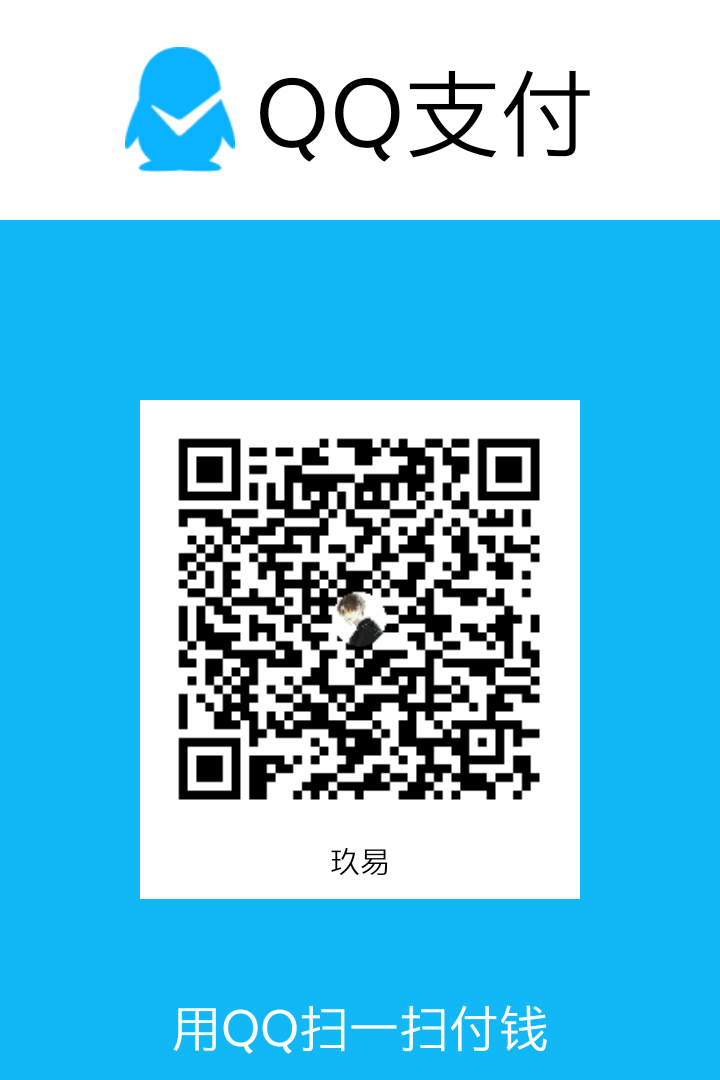
|
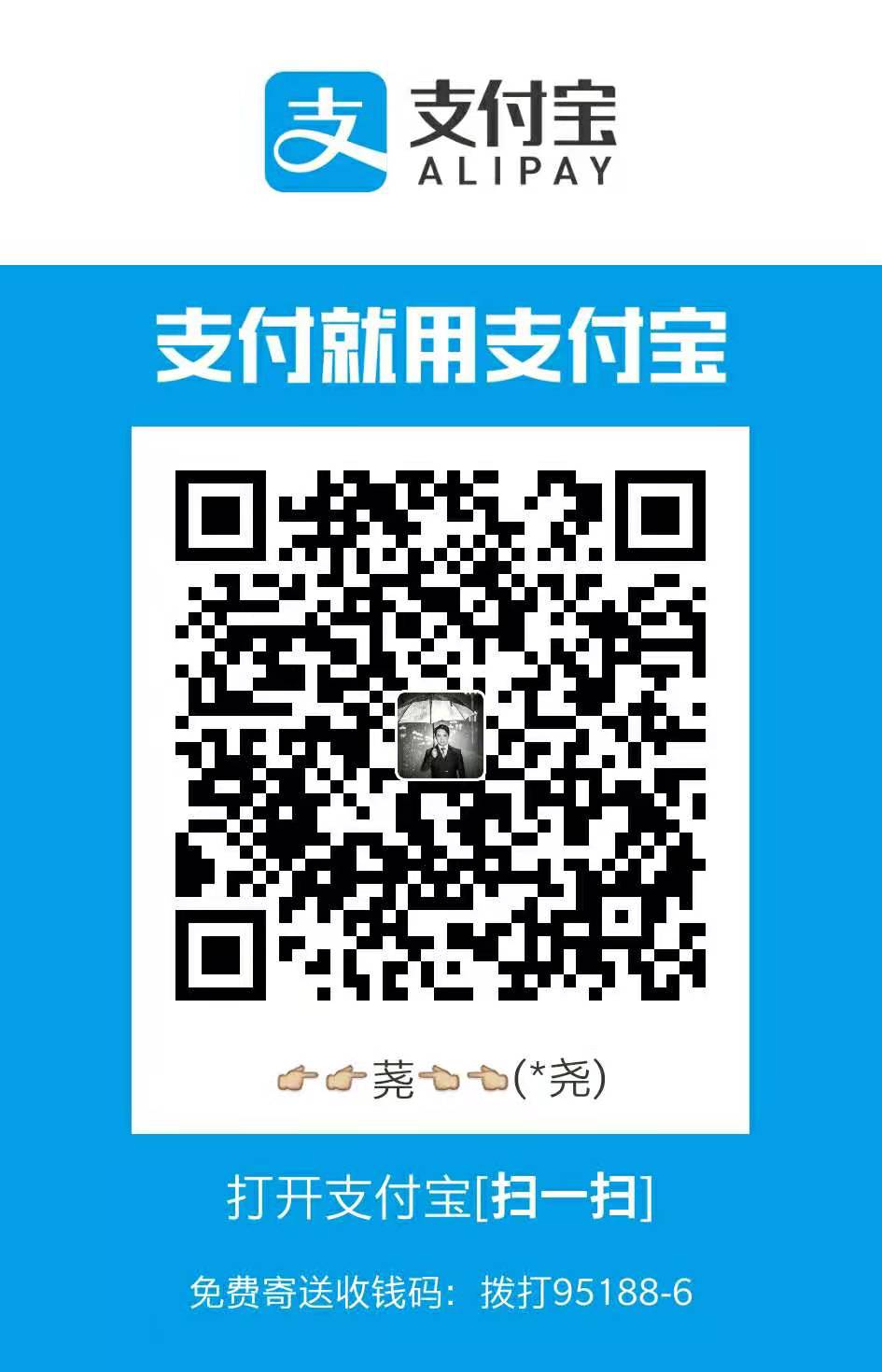
|